Skip the app — ordering is now easier than ever! Just add Green Frog Coffee to your phone’s home screen and tap anytime to order online.
You’ll still earn points on every order, whether in-store or online, and you can view your rewards anytime when you visit us in person.
How to Create a Shortcut
Tap on your phone type below to expand the steps.
-
On i-Phone (Safari)
- Open Safari: Launch the Safari browser on your iPhone.
- Navigate to the Website: Go to the Green Frog Coffee online ordering page.
- Open the Share Sheet:
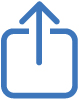 Tap the share icon at the bottom of the Safari window.
Tap the share icon at the bottom of the Safari window. - Add to Home Screen: Scroll down the options in the share sheet and select
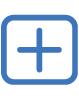 "Add to Home Screen".
"Add to Home Screen". - Customize the Shortcut: Edit the name that will appear below the shortcut icon on your home screen, if desired.
- Add the Shortcut: Tap "Add" in the top right corner, and the shortcut will be placed on your home screen.
-
On Android (Chrome)
- Open Chrome: Launch the Chrome browser on your Android phone.
- Navigate to the Website: Go to the Green Frog Coffee online ordering page.
- Access the Menu: Tap the three dots
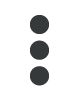 in the top right corner of the browser window.
in the top right corner of the browser window. - Add to Home Screen: From the menu, select
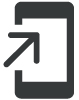 "Add to Home screen".
"Add to Home screen". - Rename (Optional): A dialog box will appear allowing you to rename the shortcut — you can accept the default name or choose a new one.
- Add the Shortcut: Tap "Add" to place the shortcut on your home screen.